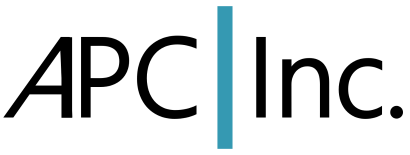This was fun.
Many times getting VMware Workstation to install and build with the current Linux (Fedora) kernel is “challenging.” Often times it takes a Google search or two, and perhaps a patch downloaded and applied. This time it was different but still a headache.
First, take a look at this discussion on the VMware Communitues site: Workstation Installer Hang 6.5.3 and Workaround. This is close, but still doesn’t work. Here are the steps from their discussion and what I did to get it to work.
1) Open two command windows. I did this.
2) Become root in one of those windows. i.e. “su -“. (If you haven’t set your root password use “sudo su -” and your login password) I did this.
3) In the root-ed window run “while true; do killall -9 vmware-modconfig-console 2>/dev/null; done”. This will try continuously to kill the module compile step. I did this.
4) In the non-root window run the install with sudo and the –ignore-errors argument; i.e. “sudo ./VMware-Workstation-6.5.3-185404.i386.bundle –ignore-errors”. This will take a little longer than usual because of the continuous killall above, don’t sweat it. I did this.
5) Once the installer finishes go back to the root window and hit control-C to stop the kill loop. I did this.
6) In the root window run “vmware-modconfig –console –install-all” to install the modules. Do NOT do this.
What I found when I ran step #6 above is that the program wouldn’t run due to not finding some libraries. I tried to build a library path but just kept getting more errors. So, what I did instead was in the root-ed window just type “vmware.” Since the code hasn’t been built for the kernel the dialog box that shows you the progress for the build pops up and it all compiles. Exit vmware when the Workstation main window finally appears.
That’s it! But getting to this point was quite a bit of work. Hope it helps save you some time!